Hello students! You can translate this page with Google Translate. There may be some errors in the translation. If something doesn't make sense, please ask your teacher to explain.
You cannot access Canvas through this page. This page only contains information about Canvas and information about how to sign up for Canvas.
Canvas
What is Canvas?
Canvas is a system for learning and teaching on the Internet.
Why do we use Canvas?
Canvas has many useful tools. It has announcements, discussion boards, chat rooms, readings, videos, quizzes, and much more.
How can students access Canvas?
Students can access Canvas on a computer by using the Firefox web browser or the Google Chrome web browser.
Students can access Canvas on a smartphone by downloading an app. The name of the app is Canvas Student.
Before learning about how to access Canvas, you need to learn about RAM ID
Can you get help in getting started with Canvas?
Yes. Ask your teacher. Your teacher can help you to arrange a Zoom meeting with a counselor.
Can you take the class and not use Canvas?
Yes, but you will benefit more from the class if you use Canvas.
What is a RAM ID?
Before you can use Canvas, you must activate your RAM ID. Your RAM ID is really just your student ID number. After you create a password, your student ID number becomes a RAM ID, and you have activated your RAM ID.
Why is it called a RAM ID? A ram (ram) is an animal. This animal is the mascot of our school.
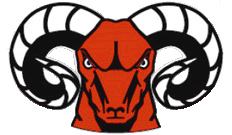
 Photo by Jorge Fernández on Unsplash
Photo by Jorge Fernández on Unsplash
Gather the following information. You will need this informatio to activate your RAM ID.
-
You need your last name exactly as it appears on your student ID card or registration form.
-
You need your student ID number. On the form, you will see this word: "username." Your "username" is your student ID number. When you enter your student ID number, be sure to use the number "0" and not the letter "o".
-
Write your birthdate in a special format. Use 6 numbers and nothing else. Use 2 numbers for the month, then 2 numbers for the day, then the last 2 digits of the year. Do not put any punctuation between the numbers. Do not put any spaces between the numbers.
Examples:
- Birthday: January 20, 1945.
- Enter this on the form: 012045
- Birthday: December 3, 1976.
- Enter this on the form: 120376
- Birthday: February 27, 2000.
- Enter this on the form: 022700
-
Invent a password.
Your password must have at least eight characters.
Your password must have at least one number or symbol.
Your password must not contain any part of your name.
Your password must not contain any part of your student ID number.
Here is a password: ghiprmng. Is that password okay? No. That password does not contain a number or symbol.
Here is a password: LAXr2d2. Is that password okay? No. That password has only seven characters.
Here is a password: 482Valencia. Is that password okay? Yes.
-
Write your security questions and answers.
- Read this webpage about RAM ID security questions.
- Choose two of the security questions.
- Write the two questions in English and also in your first language.
- Write your answers to each question. Your answers can be in English or in your first language.
Now you have all the information that you need to fill out the form to activate your RAM ID. Before you fill out the form, you should read instructions or watch an instructional video on how to fill out the form. This will give you an idea of how long it will take to fill out the form. Don't start to fill out the form until you are sure you have enough time to finish filling out the form.
You can find instructions for how to fill out the form below. After you read instructions, go to this webpage and click on "New to RAM ID?" This will take you to the form.
Video instructions in English (by Fanny Law)
Written instructions in English
Written instructions in English with additional instructions about how to use Canvas (by Fanny Law)
Video instructions in Mandarin Chinese (by Fanny Law)
Written instructions in Chinese, including translations of security questions (CCSF library)
Written instructions in Chinese with additional instructions about how to use Canvas (by Fanny Law)
Video instructions in Spanish (by Fanny Law)
Written instructions in Spanish
Written instructions in Spanish with additional instructions about how to use Canvas (by Fanny Law)
Instructions that you can translate into any language. Choose your language in the box that is labeled "To:" then click on "Translating...". Unfortunately, the translation might not be very good.
How to install the Canvas Student app on your phone.
How to download Canvas Student (in Spanish)
How to download Canvas Student (in English)
How to use your RAM ID to enter into Canvas.
The following documents are also listed above. They have instructions for activating RAM ID. After that, they have instructions fo how to use your RAM ID to log in to Canvas and go to your class in Canvas.
- Written instructions in English with additional instructions about how to use Canvas
- Written instructions in Chinese with additional instructions about how to use Canvas
- Written instructions in Spanish with additional instructions about how to use Canvas
This is a Video in Spanish on getting started in Canvas (by a ccsf student named Nicole)